WebSites That will Teach You Awesome Skills For Free
Everyone knows the internet is filled with useful (and not so useful) information, and many site’s won’t even charge you a penny.
Why spend your hard-earned dollars on a class when you can gain tons of new skills online for free?
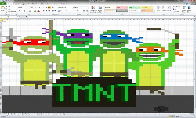 Become an Excel expert.
Become an Excel expert.
http://chandoo.org: Chandoo is one of many gracious Excel experts who wants to share their knowledge with the world. Excel excellence is one of those skills that will improve your chances of getting a good job instantly, and it will continue to prove invaluable over the course of your career. What are you waiting for?
Instructables.com: Learn how to DIY just about anything (seriously!) with instructions from hundreds of contributors offered up free of charge. DIY solar food dehydrator, anyone?
 Make your own animated GIF at http://gifmaker.me/ http://makeagif.com/: Learn how to make a gif. Create animated gifs online with our free gif animator in just three easy steps. Upload, Customize, Create.
Make your own animated GIF at http://gifmaker.me/ http://makeagif.com/: Learn how to make a gif. Create animated gifs online with our free gif animator in just three easy steps. Upload, Customize, Create.
SAMPLE ON HOW TO MAKE GIFT ANIMATION FROM YOUTUBE VIDEO:
http://www.buzzfeed.com/katienotopoulos/how-to-make-a-gif-without-photoshop
Lifehacker.com/Night School: Hidden among the hacks on this uber-useful site are posted tagged “night school” where you’ll find freebie lessons on everything from how to build a computer to photography basics.
LEARN PHOTOGRAPHY
Lifehacker’s basics of photography might be a good place to start. Learn how your camera works, the basic of composition, and editing images in post-production. Life Hacker Course
Skillshare.com: Find out how to brew a perfect cup of coffee, pickle like a pro, knit, sew, and 100s of more skills. Cram your head full with the site’s complimentary 14-day trial, stat!
JustinGuitar.com: Always dreamed of becoming a rock star? You won’t even have to busk to take advantage of this site’s 850+ gratis guitar lessons.
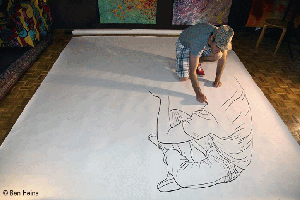 Drawspace.com: Sharpen your drawing skills with lessons from pros. About 15% of Drawspace’s content is on the house.
Drawspace.com: Sharpen your drawing skills with lessons from pros. About 15% of Drawspace’s content is on the house.
All kids draw — so why do we become so afraid of it as adults? Everyone should feel comfortable with a sketchbook and pencil, and sketching is a wonderful way to express your creativity.
DrawSpace is a great place to start. I also highly recommend the book Drawing on the Right Side of the Brain if you can drop a few dollars for a used copy
YogaMeditationAtHome.com: YOME is made up of 100% free online yoga videos that will get you saying ‘omm’ in seconds.
Chesscademy.com: Become a chess master by watching videos, solving puzzles, and playing games, all free of cost.
GoHighBrow.com: Sign up for unpaid bite-size courses delivered to your inbox daily, aimed at expanding your knowledge on topics ranging from philosophy to Greek mythology.
Spreeder.com: Quick: How fast can you read these words? Use this Spreeder’s completely free reading program to double, triple, even quadruple your reading speed.
DuoLingo.com: Learn a new language from this site’s extensive costless online courses. Bonus: The ‘lessons’ are set up like games!
 Codecademy.com: Get yourself up to speed on the in-demand skill of coding—all without spending a dime.
Codecademy.com: Get yourself up to speed on the in-demand skill of coding—all without spending a dime.


 💰 Special Characters Map for use on Twitter,
💰 Special Characters Map for use on Twitter, 